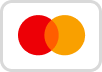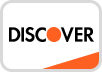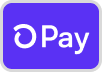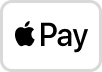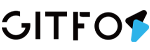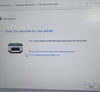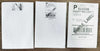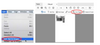This product is divided into two frequency band versions
- Low frequency version (LF): supports 433 MHz - 510 MHz, suitable for the Chinese market, and is currently the most recommended frequency band choice by domestic Meshtastic users.
- High frequency version (HF): supports 860 MHz - 925 MHz and is suitable for overseas regions such as Europe, America, and Australia.
These two versions basically cover the world's major LoRa frequency bands, including:
| frequency band | Region/Purpose |
|---|---|
| 433 MHz | China, Europe, parts of Asia |
| 470 MHz | China LoRa frequency band |
| 868 MHz | European LoRa primary frequency band |
| 915 MHz | Used in North America (United States, Canada), Australia, New Zealand and other regions |
If you already have this device and want to experience the latest Meshtastic firmware features, or want to manually update to a new version when it's officially released, this tutorial will guide you step-by-step through the flashing process.
Unlike the traditional ESP32 flashing process, the GAT562, based on Nordic's nRF52 chip, supports easy-to-use drag-and-drop firmware updates via UF2 files, a process as simple as copying a file to a USB drive.
Preface
Currently, a standalone GAT562 device model has not been officially included in the official Meshtastic firmware list. Therefore, when flashing, you can select the RAK4631 device model, which matches the GAT562's hardware configuration. Both are based on the nRF52 series chip and have compatible screens and pinouts.
Preparation
Before flashing the GAT562, please prepare the following tools and equipment:
A computer with Windows/macOS/Linux installed
A USB Type-C cable that supports data transfer
A GAT562 device
Open the Meshtastic Flasher online flashing tool using the Chrome browser
(Optional) A paper clip, card eject tool, or toothpick to press the hidden reset button
🔌 Step 1: Connect the GAT562 to your computer
Plug a USB Type-C cable into the charging port on the bottom of the GAT562 and connect the other end to your computer.
Note: Make sure to use a cable that supports data transfer. Some charging cables only provide power and cannot complete the subsequent flashing steps.
🔍 Step 2: Enter Bootloader Mode
The GAT562 uses the nRF52 MCU and supports firmware upgrades in the UF2 format. To flash the device, you must first enter Bootloader mode.
You can do this as follows:
There is a small, hidden circular hole on the right side of the USB Type-C port.
Use a SIM card eject tool or paper clip to insert this hole. Quickly double-click the internal Reset button (not a long press! Just tap twice in quick succession).
Once successful, the device will enter Bootloader mode and appear on your computer as a removable drive. On Windows, macOS, or Linux, you'll see a disk volume labeled something like "GAT562BOOT" or "RAK4631BOOT." Open it and you'll see the following files:
- CURRENT.UF2
- INFO_UF2.TXT
- INDEX.HTM
🌐 Step 3: Access the Meshtastic online flashing tool
Open a Chrome browser and visit:
👉 https://flasher.meshtastic.org/
You'll see a simple page with the following options:
Select your device model
Select your firmware version (Stable or Beta)
Download the firmware
Flash using Web Serial (for ESP32)
Manually download the UF2 file (for nRF52)
📥 Step 4: Select RAK4631 and download the UF2 firmware
On the page, select the RAK4631 device model (compatible with GAT562) and click the Download button.
Select the latest Stable version (usually recommended) and click Download. The downloaded file will be similar to the following:
firmware-rak4631-2.3.1-1dca8bd.uf2
You don't need to unzip it; just keep the .uf2 file.
🗂 Step 5: Copy the UF2 file to the device's drive
Drag or copy and paste the downloaded .uf2 file directly into the "GAT562BOOT" or "RAK4631BOOT" drive that appeared in Step 2.
When the file copy is nearly complete, the system may prompt "Disk Unavailable" or "Device Removed." This is normal!
After receiving the UF2 file, the GAT562 will immediately reboot, exit bootloader mode, and begin running the new firmware. At this point, the USB drive will automatically be removed from the computer, requiring no intervention.
✅ Step 6: Confirm the flash was successful
After the device restarts, you will see the GAT562 screen light up and the Meshtastic UI load.
Note:
The current firmware version number (e.g., 2.3.1) will be displayed in the upper-right corner of the screen.
If the version number matches the UF2 file you just flashed, the upgrade was successful.
You can use the Meshtastic app (via your phone's Bluetooth) to connect and configure parameters and network settings.
Important settings after firmware burning: Solutions to abnormal screen display.
The GAT562 uses a 1.3-inch OLED screen. However, because it currently uses the Meshtastic RAK4631 firmware, the default display driver setting is "Auto Detect." This can cause pixel misalignment: the rightmost column of pixels on the screen is shifted to the leftmost column.
This issue does not affect device functionality, but it does affect the display aesthetics. The solution is simple:
Open the Meshtastic app (Android or iOS).
Tap the device icon in the upper right corner to access the settings page.
Find the Display Driver setting.
Manually change the default Auto Detect setting to oled_ssd1306.
Apply the setting and restart the device.
After changing the setting, the screen display will return to normal.