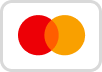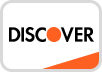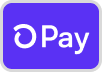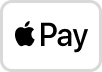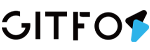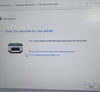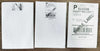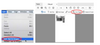1. Ensure you are in the Design Tab.
2. Click on "File" -> "Printer"
3. Set your Printer and Label Values as shown. Click on "Test Print." If it all looks good, click "OK".
Note: Due to a software bug in Dazzle, "Quick Label" does not produce 4 x 6 labels. Please create
your own labels from the "Design" tab.
Per Endicia Support:
The Design tab would be the correct route. You would need to change layouts on the Design tab as you change from a domestic address to an international one, or an APO. The main reason for the Quick Label tab was to shield users from the need to change label layouts. Dazzle changes the layout based on the address and mail class.
The layouts you may need to set up would be:
Zebra Label.lyt - for all domestic labels , except Priority Mail Express
Zebra Express Mail Shipping Label.lyt - for Priority Mail Express
APO and US Territory Label - Small 6x4.lyt - for any military mail or territories, like Guam