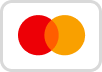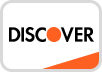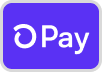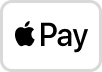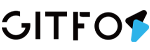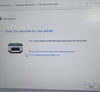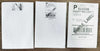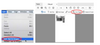Windows Driver
⚠Tips for Windows computer drivers
1.Before installing the driver on a Windows computer, connect the printer with a USB cable and power on the printer(please don't via bluetooth to connect). In order to avoid failure to identify the printer port, resulting in driver installation failure.(👉Please refer Why does my Windows display the printer status as Error?)
2.On a Windows computer, if you need to reinstall the driver, please uninstall the original driver on the computer first.(👉Please refer How do I uninstall GFLP801 driver on windows?)and (Please refer 👉 Why nothing happens with I try to print?)
-------------------------------------------------------------------------------------
1. Please find the USB flash in the package, the driver is inside,
Or download the Windows driver from here: Download
*Tips: If there is a tip for this app from an unknown publisher, please follow the steps below to allow Windows to finish the installation.

2. After the download is complete, directly double-click to open, Please make sure the printer is turned on and connected to Windows via USB cable.
3. After clicking install, the driver is automatically installed on windows.
If gitfos does not appear on your computer, please restart the printer and windows.
And you can watch the Mac Driver Download And Install Video Guide.