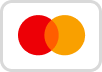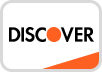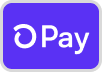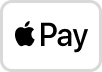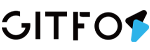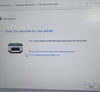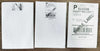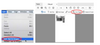Mac Driver
GFLP801 requires OS X 10.9 or newer.
1. Please find the USB flash in the package, the driver is inside,
Or download the Mac driver from here: Download
*Tips: If there is an error the .pkg file can’t be opened because it is from an unidentified developer when installing the driver, please follow the steps below to allow the macOS to finish the installation

(1) Go to the Security & privacy

(2) Select to allow the file in the option pointed in this pic.

2. When you open the download file, you should see the screen shown below. It is highly recommended that you open the installation guide so you can follow along.
Please double-click on the pkg installer to begin. Follow the installation steps until you receive the "Installation was successful" message shown below.

You may wish to print a Sample 4 x 6 Shipping Label. In the print dialogue, please be sure to select your "Paper Size" appropriately (for example 4 x 6).and then save the settings in the Presets option.
After the installation is complete, if you cannot find the printer in your Mac, please follow the steps below.
3. Open your Mac's "Settings" and click on "Printers and Scanners."

4. On the next window, press "+"

5. Click on Label Printer, and then choose "Select Software" in the drop-down menu.

6. Please search/find "Label" and click OK. and Click on "Add"

-> Click "Repair"

Then the printer will display in your Mac.

And you can watch the Mac Driver Download And Install Video Guide.
notes:👉👉👉If you can't print on Mac, Please refer ( Why can't I print on my Mac?)
👈Back To Label Printer (GFLP801) Help Center