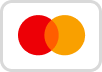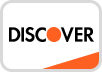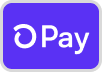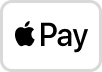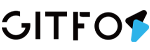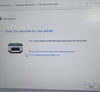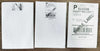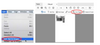For Mac:
1.Choose printer features

2.Adjust the density(darkness) and speed

For Windows:
You can do this by entering:
Settings -> Devices -> Printers and Scanners -> Click on 'GFLP801' -> Manager -> Printing Preferences -> Set -> Density->Apply.


- If you want to adjust the GFLP801 "Speed", Please Download the Print_Assistant to Set. (But We suggest don't try to make some "speed" adjustments, because this operation may shorten the life of the print head.)
Points to note when setting the density:
1. When the printing density is too dark, the density needs to be greatly reduced. It is recommended that the original value is 8 and directly adjusted to 1 or 2 to be more obvious.If there is blurring, jaggedness, etc., it may be that the source file itself is not clear enough, or the source file is scaled.
2. It is best not to set the density to 0, because the visual effect of printing when the density is 0 is the same as when the density is 8