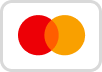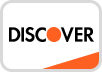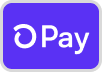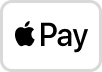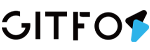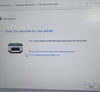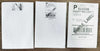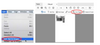Click your "FBA File" by Acrobat Reader DC→Edit PDF

click your "Crop Pages" →Choose your Label→Click Selected Area

Select Units "inch/mm"→Comfirm cropped page size→ Click "OK".

click Printer icon→Select "GFLP801"→Click Current→Click Properties

Select Pager/Quailty→Click Advanced

Select your right size→ Click "OK".

click Printer.

Note:
If you are shipping more than a few labels, you would benefit from using a commercial solution that create 4 x 6 labels in one-click.
Official guide from Adobe: Print portion of a PDF page using Acrobat or Reader
(https://helpx.adobe.com/acrobat/kb/print-portion-page-acrobat-reader.html)
How can I crop multiple pages in the same document at once?
1)On Adobe Acrobat you are able to crop several / all pages together.
Please see: https://helpx.adobe.com/acrobat/using/crop-pdf-pages.html
2) Briss is a free open-source application available for cropping PDF pages at once. It may take a little while getting used to it
but once you are comfortable with it, it is pretty fast: https://sourceforge.net/projects/briss/
3) For Mac:
There is a third-party company that offers a software for cropping labels
Please download form: https://www.peninsula-group.com
There is an operation tutorial video: https://www.youtube.com/watch?v=Mos4GNnRZ5c