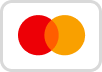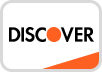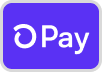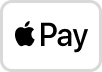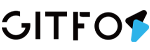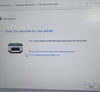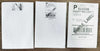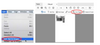Reason A : Changing your label type and size are the main causes for printer skipping labels or continuously feeding
First step:
Disconnect the USB from your printer. Check "Feed" Button.
Let the printer re-learn your label (please refer Why Same label keeps printing? (AM-243-BT) ). Then change your label type, size on your computer, then re-connect the USB to the printer.
Second step:
For MacOs:
Select or input label width and height that matches label size installed in printer in prompt window. (Please refer How to create a new 4x6 inch label size on Mac? (AM-243-BT) )

For Windows:
Go to "Control panel" -> "Devices and Printers"

(Right click on "This PC", choose "Properties", then click on "Control panel"-> "Devices and Printers")
-> Right click on Label Printer" -> choose "Printer Preferences" -> go to "Page Setup"
-> You can choose the size you need in "Paper Name".

-> If there is no label size you need; you can click "New" to create a label size.

-> Change Paper name and input width and height, click "OK"

(Please refer How to create a new 4x6 inch label size on Windows? (AM-243-BT))
Notice: The application you are using (i.e. Adobe Reader) could be over-riding your driver label setting and sending the print in a larger/smaller size to printer. Look for "Page Setup" or "Paper Size" in the print prompt and ensure it is set to the size you want.
Reason B: The sensor which detects the paper, is covered by dust and that causes the detection is incorrect
You can check this guide to know: How to maintain the print head (AM-243-BT)?
Turn off printer. Open the Cover and use the alcohol pads to clean the sensor. (Any 70% Alcohol pad would work.) Let 2-3minutes for components to dry, then close the Cover and turn Label Printer back on.