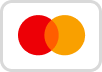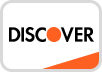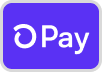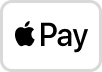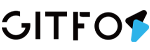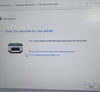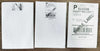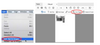There are three situations
1.The main reason is that the size of your shipping label file is not 4x6 inches. At this time, you need to set the correct label size. This needs to be set on the shipping platform or online store, depending on your file source. This part will be listed step by step in the platform setup.
2.It is not set correctly when switching to print labels of different sizes. Please see the settings below.
Please select the size that corresponds to your shipping label. The following is an example of the most common 4x6 inch shipping label
For windows:Go to the "printer properties” -> “Device Settings” ->"Manual Paper”, select the correct size for the printer (please select the 4x6 inch or 100*150mm)

For Mac:If you print a 4x6 size page. In the print dialogue, please be sure to select
your "Paper Size" appropriately(for example 4 x 6”).

In the presets settings, you can permanently save the settings for this printing to avoid repeated settings.
3.If your file size is correct, only a small part is missing, for example, the barcode is not printed, and the consignee's information is not printed.First of all, you can check if your adapter is included in the package. The picture of the adapter can be seen in the sixth point. If the adapter is correct, follow the steps to calibrate the paper.
①Load no less than 4 consecutive sheets of paper into the printer.
②moving, press and hold FEED (red/green light), and when you hear a beep, release the feed.
③The printer will learn the size of the paper at this time. After the process is complete, the printer is back to normal.