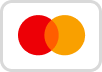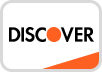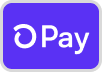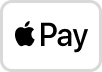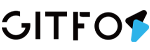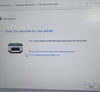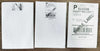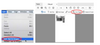Reason: Print speed being set too low or density set too high:
Set your print speed to "5 in/sec" and density to "4" and print. If the label is too light, increase the density by 1.
For Mac:
-> Select "Printer Features" in "Preview"

-> You can change the printing speed and the Darkness of your printing
(Larger number means higher Darkness)


For Win:
-> Go to "Control panel" -> "Devices and Printers"
(Right click on "This PC", choose "Properties", then click on "Control panel"-> "Devices and Printers")


-> Right click on "GFLP801" -> choose "Printer Preferences"
-> Go to "Set"

-> You can change the Darkness of your printing
(Larger number means higher Darkness)
👈Back To Label Printer (GFLP801) Help Center