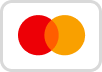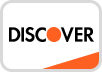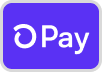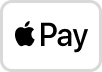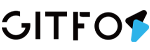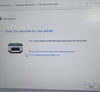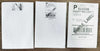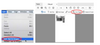1. Check if the product inside the package is complete
If contents are missing or damaged, please contact us
-
Lp801 Printer
-
USB Cable
-
Adapter
-
Power Cord
-
Quick tips sticker.
-
Labels
-
User Manual
2. Follow the sequence of the above picture to operate
-
How to install the paper roll, Place the printing paper in the printer paper inlet as shown in the figure below.and then adjust the limit baffle to match the width of the printing paper according to the width of the printing paper.

-
Hold the printer base with one hand to fix the printer, and hold the printer cover with the other hand and press the cover button inward, then turn the printer cover up and open it.

-
Load the printing paper into the printer as follows and extend the paper head beyond the front cover of the printer.

-
Close the top cover, and paper loading is complete.

-
Power Supply and USB Connection.
-
Make sure that the printer switch is off, and plug one end of the power adapter into a DC power socket and one end into a power strip

-
Conneet one end of the USB cable to the USB socket of the printer and one end to the PCB end.

-
Indicator LED and Button

-
The printer has three indicator lights, namely the power indicator light, the error indicator light, and the BT indicator light.
-
The printer has a button whose main function is to feed paper and perform selfcheck
-
The following is the description of the indicator status:
-
Working normally: the green light is always on.Out of paper: The red light turms on and off 4 times at 2 seconds intervals, and the buzzer beeps at the same time.
-
The cover is open: the red light is always on.Sewing mark detection error: the red light turns on and off twice at an interval of 3 seconds.
3. Install the printer driver
Windows Driver:Download
Mac Driver:Download
4. Print a sample label
Sample label: Download
Please watch the short video below to see how
-
Mac Driver Download And Install (With Subtitles Guide)
-
Windows Driver Download And Install (With Subtitles Guide)👈Back To Label Printer (GFLP801) Help Center