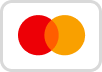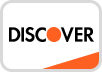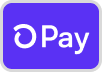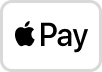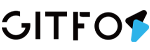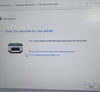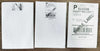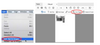You can check this video to know: Installing Label Printer Driver and Preparing before use AM-243-BT on Windows: "https://www.youtube.com/watch?v=w7MpVBPY_eg"
⚠Tips for Windows computer drivers
1.Before installing the driver on a Windows computer, connect the printer with a USB cable and power on the printer. In order to avoid failure to identify the printer port, resulting in driver installation failure.
2.On a Windows computer, if you need to reinstall the driver, please uninstall the original driver on the computer first.
-------------------------------------------------------------------------------------
Please find the USB flash in the package, the driver is inside,
Or download the Windows driver from here: Download
(1) Double click the installer to begin. Follow the installation steps until finish.
ATTENTION: Before installing, please ensure printer is connected and turned on!

(2) After installing, to check the printer is connected successfully:
①Go to "Control panel" -> "Devices and Printers"
(Right click on "This PC", choose "Properties", then click on "Control panel"-> "Devices and Printers")
②Right click on "Label Printer" -> "Printer Properties"-> Click on "Print Test Page"

(3) Set as default printer:
①Right click on "Label Printer" -> "Set as default printer"

(4) Select the paper type
①Right click on "Label Printer" -> choose "Printer Preferences"
②Go to the "Page Setup". You can choose the size you need in "Paper Name"

③If there is no label size you need, you can click "New" to create a label size.

④Change Paper name and input width and height, click "OK"
(5) Set up Print speed and Darkness
①Right click on "Label Printer" -> choose "Printer Preferences"-> go to "Option"

②You can change the printing speed and the Darkness of your printing
(Larger number means higher Darkness)

(6) Choose file (PDF file) to print.

①Click "Print"

②Select Printer "Label Printer"

③Before click Print, check the preview and print size.